If you can’t beat them, join them.
In the year 2001, Steve Balmer, the big shot at Microsoft infamously said that Linux and Open-Source is cancer. In 2014 new CEO of Microsoft, Satya Nadella, says that Microsoft loves Linux. Long story short, if you can’t win with them embrace them. The Linux community for long, long time have tried to embrace software that can run on Windows, without much success. If for not any other reason because it is much harder to reverse engineer a whole operating system. Microsoft’s job to make it possible to run software dedicated for Linux on its Windows platform was much easier because they only had to use what was already there in the open and adopt it into Windows.
The steps
You can use either classic or the new-style Control Panel
The classic style Control Panel…

Click on Programs
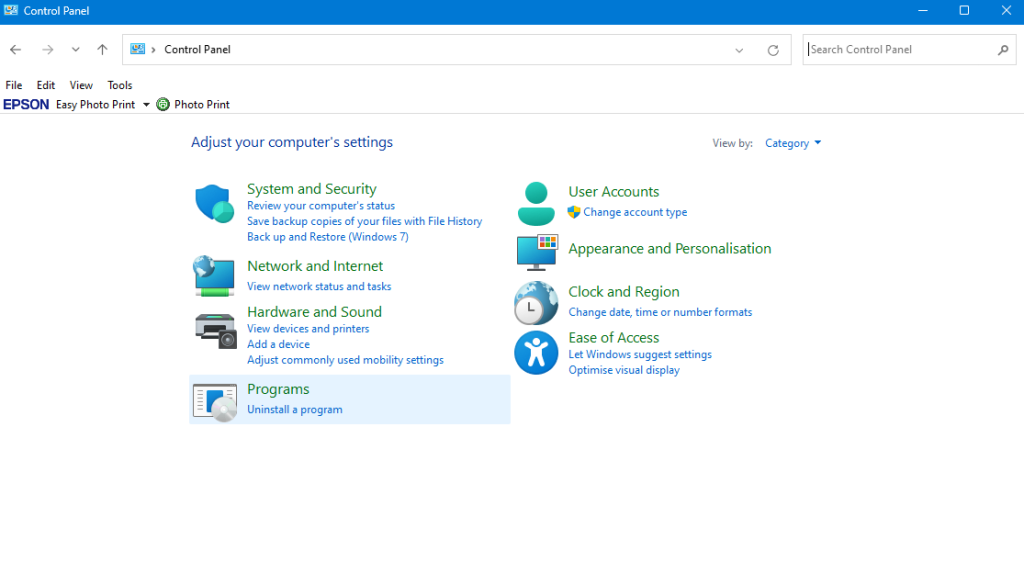
Click on Programs and Features

Turn Windows features on or off

You should reach the following window, where you need to tick-on
+ Virtual Machine Platform

+ Windows Subsystem for Linux

The new-style control panel steps to get to the Windows 11 Features and Functions
Go for Apps

Scroll all the way down and click More Windows features

You should reach the same window as through the classic Control panel
OK or Apply changes


…and Restart your PC


Now, if you try to run any Linux command you will see an error message similar to the following
Windows Subsystem for Linux has no installed distributions.
Distribution can be installed by visitng the Microsoft Store:
https://aka.ms/wslstore
It simply means that you need to install any Linux distribution of your choice. The most popular choice is Ubuntu.
To install Ubuntu distribution for Linux, simply go to the Microsoft Store (this is where the link is pointing) and Install distribution that you like to use.
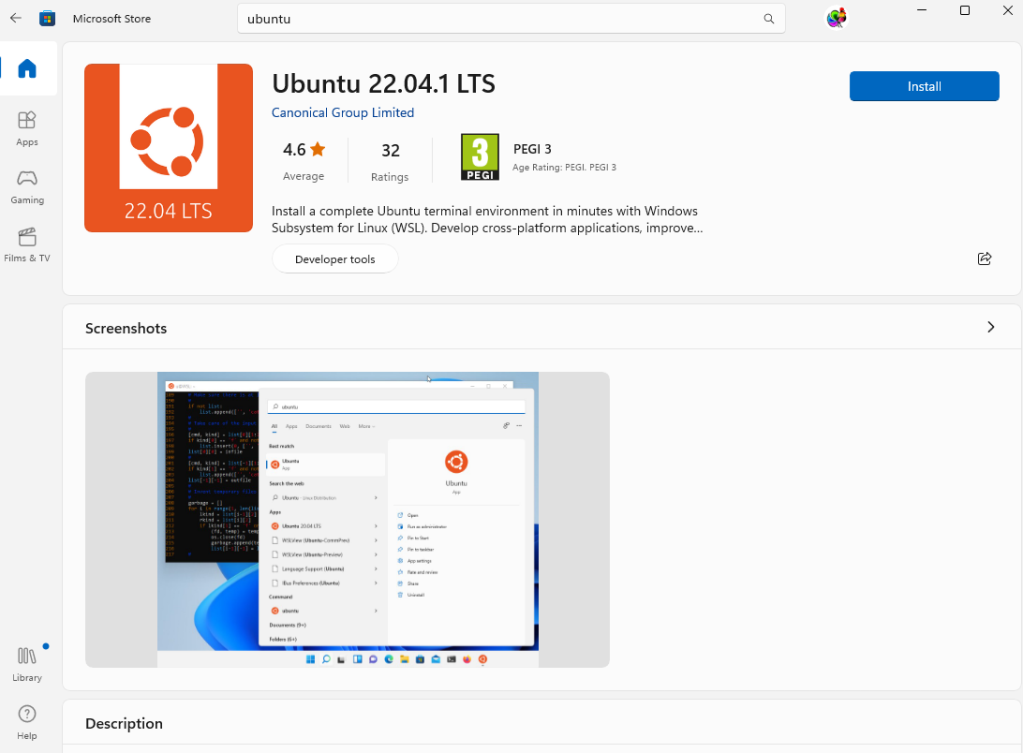
On the first run, after Openning at the Microsoft Store you will see

Now, when you issue some Linux command it should execute (in this example – top)

Now, you should be able to run Linux programs

You must be logged in to post a comment.